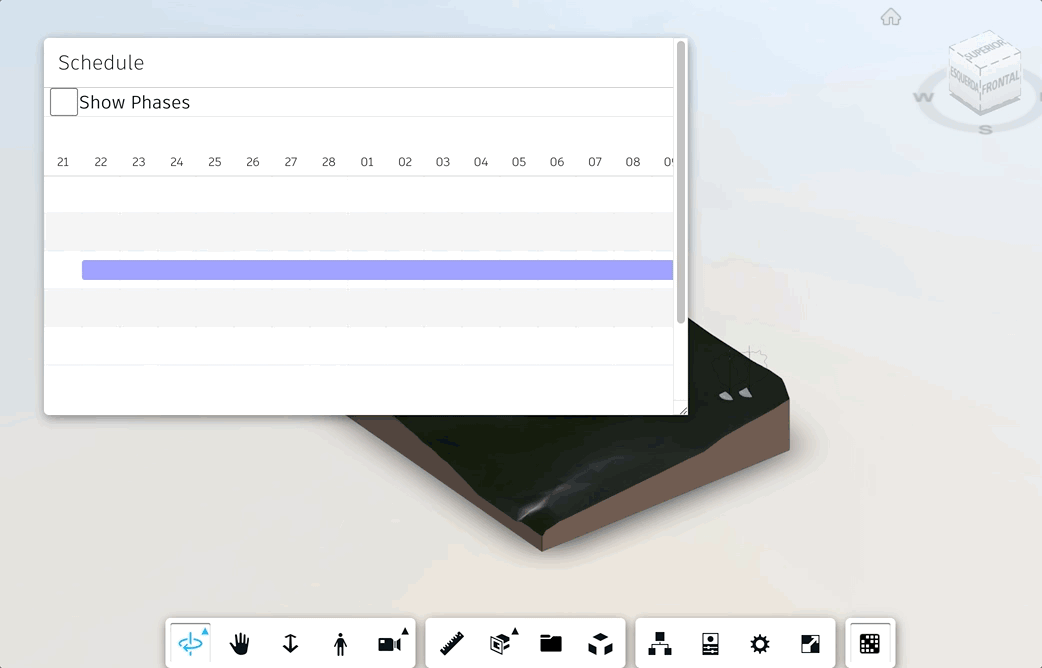Controlando a cor dos elementos
Para substituir as cores do modelo e das barras com base na configuração do gráfico de Gantt, precisamos de um método para calcular o status de uma tarefa, um campo no arquivo de configuração para definir as cores para cada status e uma função reagindo aos eventos acionados quando mudamos o gráfico. Para sobrepor as cores dos elementos vamos utilizar o método setThemingColor.
Primeiro precisamos incrementar o arquivo config.js adicionando os campos abaixo:
export const phasing_config = {
"propFilter": "Type Name",
"tasks": [],
"requiredProps": {
"id": "ID",
"taskName": "NAME",
"startDate": "START",
"endDate": "END",
"taskProgress": "PROGRESS",
"dependencies": "DEPENDENCIES"
},
"objects": {},
"mapTaksNProps": {},
========START OF THE ADDITIONAL CONTENT========
"statusColors": {
"finished": "31,246,14",
"inProgress": "235,246,14",
"late": "246,55,14",
"notYetStarted": "",
"advanced": "14,28,246"
}
========END OF THE ADDITIONAL CONTENT========
}
Observe que isso definirá a cor de cada status, e os números definem o valor dos componentes vermelho, verde e azul da cor a ser usada. Agora precisamos da função para obter o status de cada tarefa. Vamos adicionar a função checkStatus dentro da classe PhasingPanel:
...
addPropToMap(filterValue, taskId) {
phasing_config.mapTaksNProps[filterValue] = taskId;
}
========START OF THE ADDITIONAL CONTENT========
checkTaskStatus(task) {
let currentDate = new Date();
let taskStart = new Date(task._start);
let taskEnd = new Date(task._end);
let shouldHaveStarted = currentDate > taskStart;
let shouldHaveEnded = currentDate > taskEnd;
let taskProgress = parseInt(task.progress, 10);
//We need to map finished, in progress, late, not yet started or advanced
//finished should have started and ended and actually ended (progress 100%)
//in progress should have started, not ended and progress should be greater than 0
//late should have started and ended but progress is less than 100, or should have started not ended and progress is 0
//not yet started should not have started nor ended and progress is 0
//advanced should not have started and have progress greater than 0 or should not have ended and progress is 100
if (shouldHaveStarted && shouldHaveEnded && taskProgress === 100)
return 'finished';
else if (shouldHaveStarted && !shouldHaveEnded) {
switch (taskProgress) {
case 100:
return 'advanced';
case 0:
return 'late';
default:
return 'inProgress';
}
}
else if (shouldHaveStarted && shouldHaveEnded && taskProgress < 100)
return 'late';
else if (!shouldHaveStarted && !shouldHaveEnded && taskProgress === 0)
return 'notYetStarted';
else if (!shouldHaveStarted && taskProgress > 0)
return 'advanced';
}
========END OF THE ADDITIONAL CONTENT========
Agora só precisamos chamar esse método sempre que o gráfico de Gantt for alterado. Para isso, podemos aproveitar os eventos on_progress_change e on_date_change da nossa biblioteca, modificando a instanciação do gráfico de Gantt em PhasingPanel.js mais uma vez:
...
createGanttChart() {
document.getElementById('phasing-container').innerHTML = `<svg id="phasing-container"></svg>`;
let newGantt = new Gantt("#phasing-container", phasing_config.tasks, {
on_click: this.barCLickEvent.bind(this),
========START OF THE ADDITIONAL CONTENT========
on_progress_change: this.handleColors.bind(this),
on_date_change: this.handleColors.bind(this)
========END OF THE ADDITIONAL CONTENT========
});
return newGantt;
}
========START OF THE ADDITIONAL CONTENT========
handleColors() {
this.handleElementsColor.call(this);
this.handleBarsColor.call(this);
}
handleElementsColor() {
const overrideCheckbox = document.getElementById('colormodel');
if (overrideCheckbox.checked) {
let tasksNStatusArray = this.gantt.tasks.map(this.checkTaskStatus);
let mappeddbIds = [];
for (let index = 0; index < this.gantt.tasks.length; index++) {
const currentTaskId = this.gantt.tasks[index].id;
const currentdbIds = phasing_config.objects[currentTaskId];
const colorVector4 = this.fromRGB2Color(phasing_config.statusColors[tasksNStatusArray[index]]);
currentdbIds.forEach(dbId => {
if (colorVector4) {
this.extension.viewer.setThemingColor(dbId, colorVector4)
}
else {
this.extension.viewer.hide(dbId);
}
});
mappeddbIds.push(...currentdbIds);
}
this.extension.viewer.isolate(mappeddbIds);
}
else {
this.extension.viewer.clearThemingColors();
this.extension.viewer.showAll();
}
}
handleBarsColor() {
this.gantt.bars.map(bar => {
let tasksStatus = this.checkTaskStatus(bar.task);
let barColor = phasing_config.statusColors[tasksStatus];
bar.$bar.style = `fill: rgb(${barColor})`;
})
}
fromRGB2Color(rgbString) {
if (rgbString) {
let colorsInt = rgbString.replaceAll(' ', '').split(',').map(colorString => parseInt(colorString, 10));
return new THREE.Vector4(colorsInt[0] / 255, colorsInt[1] / 255, colorsInt[2] / 255, 0.5);
}
else {
return null;
}
}
========END OF THE ADDITIONAL CONTENT========
...
Para gerenciar as cores das barras assim que tivermos o input carregado, precisamos incrementar a função update da classe PhasingPanel:
...
update(model, dbids) {
if (phasing_config.tasks.length === 0) {
this.inputCSV();
}
model.getBulkProperties(dbids, { propFilter: phasing_config.propFilter }, (results) => {
results.map((result => {
this.updateObjects(result);
}))
}, (err) => {
console.error(err);
});
if (phasing_config.tasks.length > 0) {
this.gantt = this.createGanttChart();
========START OF THE ADDITIONAL CONTENT========
this.handleColors.call(this);
========END OF THE ADDITIONAL CONTENT========
}
}
...
Agora só falta uma parte. Como vamos controlar a cor dos elementos com base no status?
Para isso, podemos adicionar uma caixa de seleção em nosso painel. Adicione o conteúdo abaixo dentro da função initialize da classe PhasingPanel:
...
initialize() {
this.title = this.createTitleBar(this.titleLabel || this.container.id);
this.title.style.overflow = 'auto';
this.initializeMoveHandlers(this.title);
this.container.appendChild(this.title);
this.div = document.createElement('div');
this.container.appendChild(this.div);
========START OF THE ADDITIONAL CONTENT========
//Here we create a switch to control vision of the schedule based on the GANTT chart
this.checkbox = document.createElement('input');
this.checkbox.type = 'checkbox';
this.checkbox.id = 'colormodel';
this.checkbox.style.width = (this.options.checkboxWidth || 30) + 'px';
this.checkbox.style.height = (this.options.checkboxHeight || 28) + 'px';
this.checkbox.style.margin = '0 0 0 ' + (this.options.margin || 5) + 'px';
this.checkbox.style.verticalAlign = (this.options.verticalAlign || 'middle');
this.checkbox.style.backgroundColor = (this.options.backgroundColor || 'white');
this.checkbox.style.borderRadius = (this.options.borderRadius || 8) + 'px';
this.checkbox.style.borderStyle = (this.options.borderStyle || 'groove');
this.checkbox.onchange = this.handleColors.bind(this);
this.div.appendChild(this.checkbox);
this.label = document.createElement('label');
this.label.for = 'colormodel';
this.label.innerHTML = 'Show Phases';
this.label.style.fontSize = (this.options.fontSize || 18) + 'px';
this.label.style.verticalAlign = (this.options.verticalAlign || 'middle');
this.div.appendChild(this.label);
========END OF THE ADDITIONAL CONTENT========
//Here we add the svg for the GANTT chart
this.content = document.createElement('div');
this.content.style.backgroundColor = (this.options.backgroundColor || 'white');
this.content.innerHTML = `<svg id="phasing-container"></svg>`;
this.container.appendChild(this.content);
this.updateTasks();
}
...
Com tudo definido, você deve conseguir ver o modelo colorido, como no gif abaixo: